How do I manage my Oskey account?
Creating your Oskey account
To use the Oskey app, you must create an account. To create an Oskey account, simply provide a valid email address and phone number, along with your first and last name. You do not need to provide proof of identity to create your Oskey account.
For resident administrators: Use the email address and phone number you provided to your property manager. You will also have the option to register using your Google or Apple account, provided the email address or phone number associated with these services matches those known to your property manager.
For others: You can register with the email address and phone number of your choice.
💡 While recommended, using the Oskey app is not essential to access your building. Alternative methods exist if you do not wish to use it.Logging in to your account
Accessing your Oskey account is designed to be both simple and secure, without requiring you to remember a traditional password.
Login Process:
Enter the email address you used when you registered.
You will receive a verification email. Click the link in this email to confirm your login attempt.
Next, a one-time verification code will be sent to your registered phone number via SMS.
Enter this code in the app to connect to your account.
This two-factor verification system (email and SMS) strengthens the security of your account. Once connected, the application automatically checks if any building accesses are associated with your account.
Changing your personal information
You can change the email address and phone number associated with your Oskey account directly from the application.
Process for changing your email
Go to the Menu tab and click on the profile icon in the upper right corner.
Tap on your current email address.
Enter your new email address and confirm.
A verification code will be sent to your new address. Check your inbox and enter this code in the application to confirm the change.
Once the verification is successful, you will be logged out for security reasons. You will then need to log back in using your new email address.
Process for changing your phone number
Go to the Menu tab and click on the profile icon in the upper right corner.
Tap on your current phone number.
Enter your new phone number and confirm.
A verification code will be sent by SMS to your new number. Enter this code in the application to confirm the change.
Once the verification is successful, you will be logged out for security reasons. You will then need to log back in.
Deleting your account
You have the option to delete your Oskey account and associated data at any time:
Go to the Menu tab, then tap the profile icon in the upper right.
Select Data Privacy.
Tap on Delete my account.
Read the information about the consequences of deletion carefully, then confirm by tapping Delete my account again.
For security reasons, you will need to verify your identity by entering a code received by SMS.
On the next screen, tap Accept to authorize the finalization of the deletion.
Once authorization is granted, your account will be permanently deleted.
⚠️ Deleting your account is a final action. You will immediately lose all access to the buildings associated with your account, as well as any access you may have generated for guests. All your data will be permanently deleted.What should I do if I can no longer log in?
If you are having trouble logging in, please check the following:
Email Address: Make sure you have entered your email address correctly and without any typos.
Email Receipt: Check your inbox (and spam or junk folder) for the login email.
SMS Code: Confirm that you have received and entered the code sent by SMS correctly.
Internet Connection: An active internet connection (Wi-Fi or mobile data) is required for the login process. Check your phone's connectivity.
App Version: Make sure your Oskey app is up to date. Check the App Store (iOS) or the Google Play Store (Android) for a possible update. If the problem persists after these checks, please contact our support team.
Related Articles
How do I manage my Oskey access if I move?
Whether you're moving into an Oskey-enabled building or moving out of one, this article explains how your Oskey account and access are managed during these transitions.
Which devices are compatible with the Oskey app?
For an optimal experience with Oskey, it's important to ensure your mobile device meets certain requirements. This article details the required operating systems and provides information on device models compatible with the Oskey app.