How do I manage my Oskey access if I move?
Activating Your Oskey Access in a New Building
To activate your access to a new building equipped with the Oskey system, the procedure varies depending on the origin of the access (initiated by your property manager or by invitation from a resident) and whether or not you already have an Oskey account.
Activation following the signing of a lease
If you have a lease for your new apartment, your property manager will initiate the creation of your access rights using the email address and phone number you provided.
If you do not yet have an Oskey account: You will receive an email with the information and instructions needed to create your Oskey account. It is recommended that you use the email address and phone number provided to your property manager so that your building access rights are automatically associated with your account. Once your account is created and activated (after the email and phone verification), access to your new building will automatically be available in the Home tab of the application. If you encounter any difficulties, refer to the invitation email, which contains the information to recover your access.
If you already have an Oskey account: Make sure your manager has the email address and phone number associated with your existing Oskey account. The new building access will then automatically appear in the Home tab of your application. If you have any problems viewing the access, the email you receive will contain the information needed to manually link it to your account.
Activation following an invitation from an existing resident
If a current resident of the building invites you to join their household, they will use either your email address or phone number to send you the invitation.
If you do not yet have an Oskey account: You will receive the invitation by email or text message, depending on the method used by the resident. This email or text message will contain instructions for creating your Oskey account. Once the account is created and the invitation accepted, your building access will be visible in the Home tab.
If you already have an Oskey account: If the email address or phone number used for the invitation matches your existing Oskey account, you will receive an invitation notification directly in your Oskey app. By accepting the invitation from the app, the new access will be added to your account and will appear in the Home tab. If the username used for the invitation does not match your existing account, you will receive the invitation by email or text message.
Moving Out of an Oskey-Enabled Building
When you move out of an Oskey-enabled building, your Oskey account is not automatically deactivated or deleted. Your access to the old building will simply be revoked and you will therefore no longer be able to use it to access it.
Related Articles
How do I manage my Oskey account?
Managing your Oskey account is essential for optimal and secure use of our services. This article guides you through creating and logging in to your account, while answering frequently asked questions about these steps.
Which devices are compatible with the Oskey app?
For an optimal experience with Oskey, it's important to ensure your mobile device meets certain requirements. This article details the required operating systems and provides information on device models compatible with the Oskey app.