How to use the call order?
How it works
Calls are distributed sequentially among the residents on the call list. When the resident at the top of the list does not answer within 15 seconds or declines the call, the second resident is automatically called, and so on.
Accessing the call order
To access the call order settings, please follow the steps below:
From the app, go to the Menu tab.
Select Devices. The list of Intercom+ devices associated with your building will be displayed.
Choose one of your Intercom+ devices.
Tap Call Order to view and configure the list.
💡 Any changes to the call list made on an Intercom+ device are automatically synchronized across all devices in the building, ensuring data consistency.Add a resident to the list
To add a new resident to the call list:
Under the existing call list, tap the Add a person button.
A window will open, allowing you to select the members of your household to add to the list. Make your selection and confirm.
⚠️ You can add an unlimited number of residents to your call list. Please note, however, that the maximum duration for a call attempt is 60 seconds. This number corresponds to the average time a delivery person waits outside your building before leaving.Remove a resident from the list
To remove a resident from the call list:
Locate the delete button or option in the top right corner of the call order management interface.
Select the residents to remove. The list will then be updated.
Change the List Order
To adjust the priority order of residents in the call list:
Identify the resident whose position you want to change.
Press and hold the three horizontal bars icon (move handle) to the right of the resident's name.
While holding the button, drag the item to the desired position in the list.
Release to save the new order.